
Introduction
Joining the world of Minecraft modeling is daunting when you are just starting out. With so many tools, file formats, and possibilities out there, newbies want to know what they already know: Where do I start? No matter if you’re looking to create custom mobs, blocks, or entirely new models, your starts are important. If you’re just starting out with Minecraft modeling, Blockbench.org is as much a starting point as any. It boasts a newcomer-friendly interface with all the tools you’ll ever need, a lively community, and thorough tutorials. It even integrates smoothly with modern programs like AI text to speech generators to produce immersive experiences.
In this tutorial, we will guide you through everything you need to do in order to start modeling in Minecraft using Blockbench, from file formats to exporting your very first model.
What is Minecraft Modeling?
Minecraft modeling is the technique of creating 3D models that are utilized in the game world of Minecraft. They may be any type of custom character (mobs) and entities, or blocks, items, and armor as well. Unlike general 3D modeling, Minecraft models are made low-poly and texture-based to maintain the pixelated appearance of the game.
Key Terms:
- Voxel modeling: Model 3D objects using cubes (voxels), best suited for Minecraft’s blocky structure.
- UV Mapping: The process of mapping a 2D image texture onto a 3D model.
- Entity: Any non-block object in Minecraft, such as mobs, items, or particles.
Minecraft modeling jargon referring to the generation of low-poly 3D models that retain the game’s blocky, iconic graphical design.
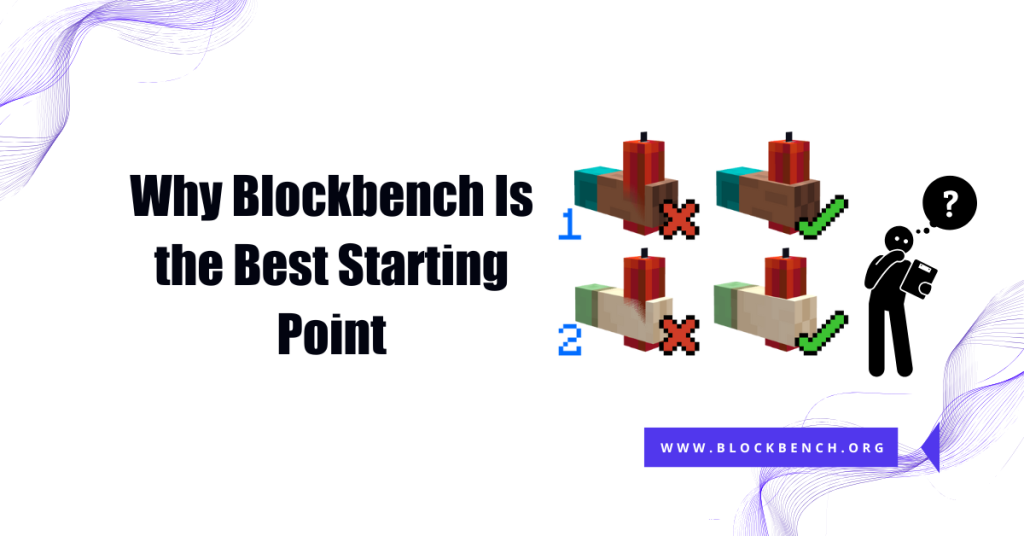
Why Blockbench Is the Best Starting Point
If you’re new to modeling, mastering software like Blender or Maya might be more than you want to take on. That is where Blockbench is useful. It’s small, web-based, and intended for voxel-based modeling like Minecraft.
Beginner-Friendly Interface
Blockbench features an intuitive drag-and-drop interface that reduces model-building to a less overwhelming task. It provides real-time previewing and the ability to work in a range of display modes (perspective, orthographic, etc.). Renaming, rotating, or repositioning cubes is easy, so you can set up your model.
Built-In Minecraft Presets
Blockbench stands out among other 3D programs in that it comes with pre-made templates for Minecraft Java and Bedrock. This ensures your models export perfectly without having to use third-party converters.
Compatibility With Add-Ons
Blockbench exports natively to Minecraft formats, and entity models and block models are included. When developing a new mob or custom tool, you can package everything into a resource or behavior pack.
Blockbench is an excellent starting point for beginners thanks to its simplicity, Minecraft templates, and seamless compatibility with game formats.
What You Need to Start Minecraft Modeling?
There are a few software tools and a couple of steps to start before you begin:
1. Set Up Blockbench
- Visit Blockbench.org and either access the web app or download the desktop version.
- Choose your Minecraft version (Java or Bedrock) to load suitable presets.
2. Learn the Interface
Spend some time getting familiar with the main sections:
- Model Tree: Organizes model pieces.
- Toolbar: Contains basic editing tools.
- Viewport: Your area to construct in.
3. Start with Basics
Construct something straightforward like a custom block or simple mob. This introduces you to the workspace without being overwhelmed with complexity.
Start by downloading Blockbench, getting to know its interface, and creating a simple model to work on basic skills.
Understanding Minecraft Model Formats
Different implementations of Minecraft use different file types:
- Java Edition: Uses .json files for both mobs and blocks.
- Bedrock Edition: Uses .geo.json and .animation.json.
Being aware of these types will get you exporting correctly and avoid compatibility issues. Blockbench does this automatically when you choose the correct project type.
Example:
- Java block model: custom_block.json
- Bedrock mob geometry: geometry.custom_mob.geo.json
Minecraft Java and Bedrock versions use different file formats for models, and choosing the correct one ensures compatibility.
Adding Textures and Animations in Minecraft Modeling
Texture Mapping
Textures provide visual detail to your model. With Blockbench, you have the ability to paint directly on the model or import a Minecraft texture file. UV mapping tools enable you to scale the textures perfectly.
Animations (For Bedrock)
Blockbench has animations like walking, flying, or idle position. You can build bone structures and animate them on a timeline similar to normal animation software.
Using AI Text to Speech
While not technical ly 3D modeling, tools like AI text to speech can be utilized to enhance your Minecraft experience by providing voice-overs for custom mobs or narrative elements. This can be really handy for adventure maps or educational mods.
You can add textures and animation using Blockbench, and tools like AI text to speech can be utilized to further enhance deep story-telling in your Minecraft builds.
Exporting Your Model to Minecraft
After creating and animating your model, it’s time to export:
For Java Edition
- Click “Export” > “Export as Java Block/Entity Model”
- Save the .json file
- Add it to a resource pack folder structure
For Bedrock Edition
- Click “Export” > “Export Bedrock Geometry”
- Save both .geo.json and .animation.json files Place them in a behavior or resource pack
Testing in Minecraft
Use the /summon or /give commands to test your models. It’s helpful to run Minecraft in developer/debug mode to troubleshoot.
Export your model in the right format and try it in-game from a resource or behavior pack to fully integrate.
Tips for Learning Fast
- Use Tutorials: Blockbench has tutorials and community guides within the app.
- Participate in Forums: Chat with others on websites like Minecraft Forum or Reddit.
- Try Frequently: Don’t aim for perfection. Start small and improve with each model.
- Play around with Templates: Modify existing models to learn new things.
Use tutorials, forums, and experimenting to learn quickly and stay passionate.
FAQs
What are people using Blockbench for?
Blockbench is a free 3D model builder that is voxel game-optimized for titles like Minecraft. Blockbench is a free model builder for creating and exporting models compatible with Minecraft.
Can I animate models in Blockbench?
Animations are available in Blockbench, specifically for Bedrock Edition using bones and timelines. Create Minecraft models animated in Blockbench using bones and animation timelines.
Do I need to learn how to code in order to model Minecraft?
No, initially. Blockbench models for you, and simple add-ons can be made without coding. You don’t need to code in order to start modeling for Minecraft with Blockbench.
Is Blockbench safe to use?
Yes, Blockbench is open-source and extremely well-trusted in the Minecraft modding scene. Blockbench is a safe, open-source program used by most Minecraft designers.
How is AI text to speech related to Minecraft modeling?
AI TTS can be used to give voiceovers to characters to enhance storytelling in custom maps. AI text to speech programs offer appealing voiceovers to Minecraft models or custom characters.
Conclusion
It doesn’t have to be intimidating to begin with Minecraft modeling. Software like Blockbench makes it simple using templates, intuitive controls, and seamless Minecraft integration. From designing your very first block to animating your own custom mob, having the right tool and workflow makes all the difference. Superimpose layers like AI text to speech and take your projects to the next level.
Kick off your Minecraft modeling journey with Blockbench as the most straightforward location to start, and leverage tools like AI text to speech to bring your masterpieces alive with engaging sound.
New to Minecraft modeling? Find out how to start out with Blockbench, add textures, animations, and even AI text to speech for interactive gameplay experiences.
Latest Post:
- Box UV vs Per‑Face UV in Blockbench: Which Method Should You Use
- Blockbench to Blender Workflow: How to Import, Modify, and Render Minecraft
- How To Transfer My Domain From Eco-web Hosting To Lifetime hosting?
- Where Do You Start If You Don’t Know Minecraft Modeling?
- Auto UV Mapping Explained: Quick UV Mapping in BlockbenchAuto UV MappingAuto UV Mapping Explained: Quick UV Mapping in Blockbench
