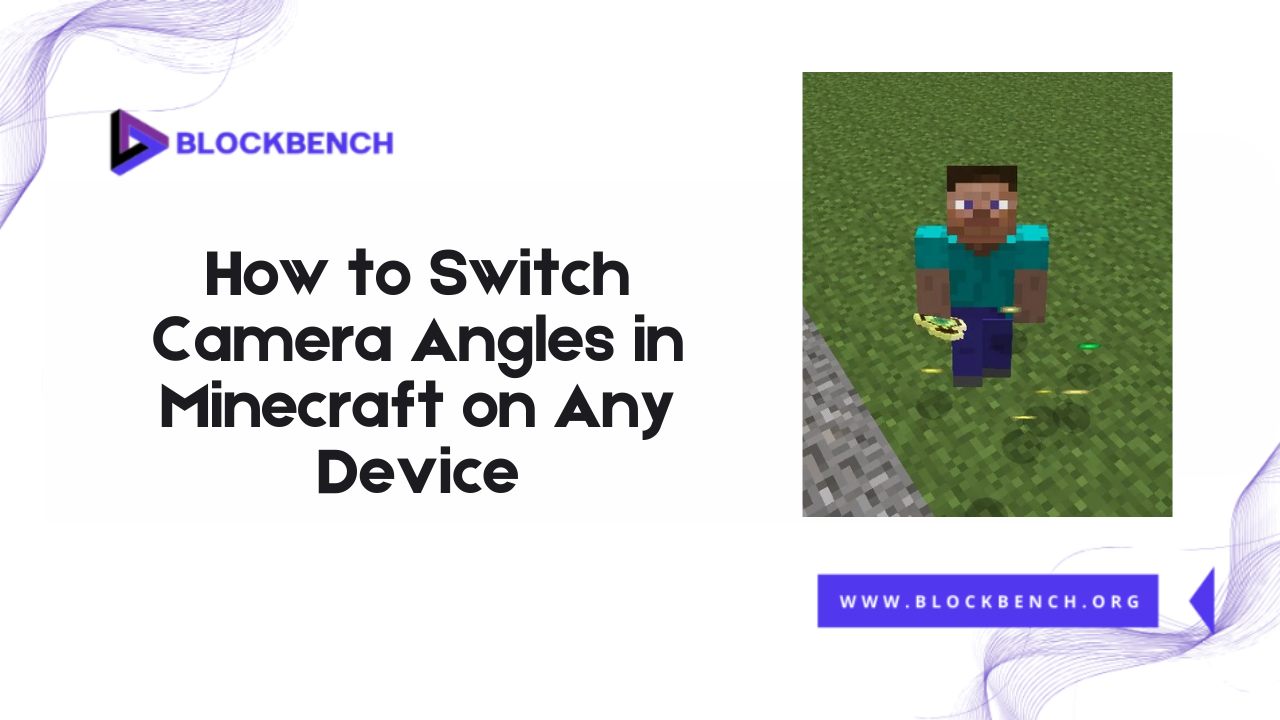
Introduction
To Switch Camera Angles in Minecraft is a simple but powerful way to improve your gameplay experience.
Whether you want a closer first-person view to build with precision or a broader third-person perspective to keep an eye on your surroundings, knowing how to change view in Minecraft, how to change perspective in Minecraft or how to change POV in Minecraft is essential.
What Are Camera Angles in Minecraft?
BlockBench gives creators powerful tools to design models, but when it comes to gameplay, camera angles in Minecraft refer to the different perspectives from which you can view your character and the world. The two main views are first-person, where you see the world through your character’s eyes, and third-person, which shows your character from behind or the front.
Benefits of Different Perspectives in Minecraft
Each camera angle offers unique advantages. First-person enhances accuracy and immersion, while third-person improves spatial awareness and situational understanding. Players who know how to change POV in Minecraft use these perspectives strategically to gain an edge, whether escaping danger or planning elaborate constructions.
How to Switch Camera Angles in Minecraft on PC
Switching camera angles on a PC is quick and easy, allowing you to adjust your view according to your gameplay needs. The most common way to switch between first-person and third-person perspectives is by pressing the F5 key. Each press of F5 cycles through three views: first-person, third-person from behind your character, and third-person facing your character.
Using Keyboard Shortcuts to Change Perspective
Press F5 (PC) to switch between first-person, third-person back, and third-person front views.
Quickly toggle perspectives without opening menus.
Helps adapt your view for building, exploring, or combat.
Combine with strategic POV changes for better gameplay:
Adjusting Camera Angles via Settings Menu
Alternatively you can change camera settings in the video options menu. Although the F5 key is faster, navigating to Options Video Settings allows you to customize camera effects and fine-tune your viewing experience. This method is handy for players who want more control or are unfamiliar with keyboard shortcuts.
How to Switch Camera Angles on Console (Xbox, PlayStation, Switch)
Switching camera angles in Minecraft on consoles is simple once you know the correct button. On Xbox PlayStation and Nintendo Switch you can change your perspective by pressing the right stick R3. Just click the right joystick once to toggle between first-person third-person rear, and third-person front views. This lets you adjust your camera angle instantly during gameplay.
Using Controller Buttons for Camera Switching
On consoles, camera angles are usually switched by pressing the right stick (R3) or a dedicated button, depending on your platform. For example, on Xbox and PlayStation, pressing the right stick toggles between first-person and third-person views. This quick access helps players easily change perspectives during intense moments or creative building.
Tips for Optimal Viewing Experience on Consoles
Adjusting camera angles on consoles can be combined with FOV settings if available for better visibility. Players should experiment with different angles and sensitivity settings to find the perfect balance for smooth navigation and combat. Knowing how to change perspective in Minecraft on your console enhances gameplay comfort.
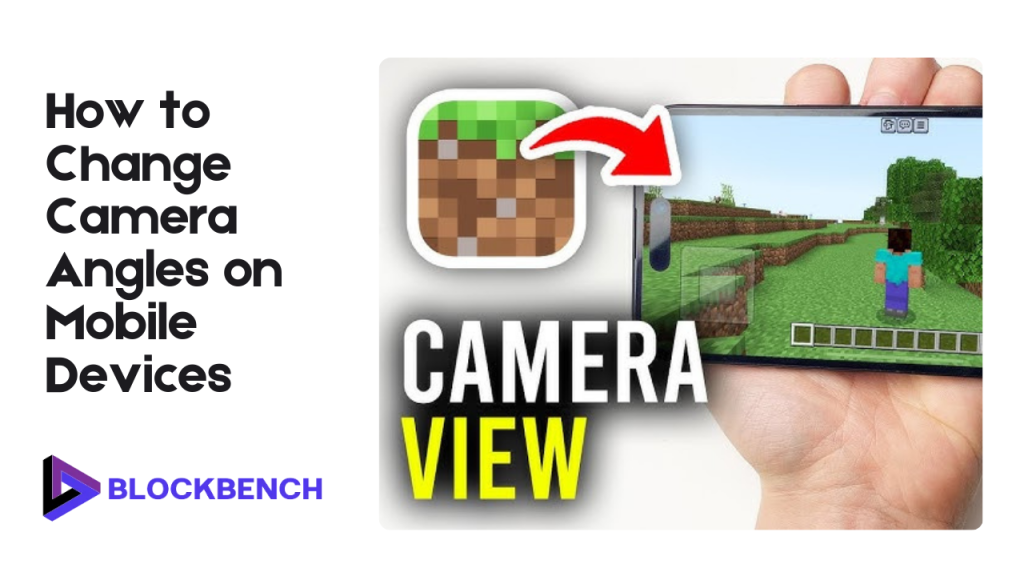
How to Change Camera Angles on Mobile Devices
Changing camera angles in Minecraft Pocket Edition Bedrock on mobile is easy and touch-friendly. To switch views tap the pause button then go to Settings Video and locate the Camera Perspective option. From there you can select First Person, Third Person Back or Third Person Front. After selecting your preferred view, return to the game to see the change instantly.
Touch Controls for Switching Perspectives
On mobile devices switching camera angles is typically done by tapping the camera icon on the screen or through the pause menu. Some versions also support gestures such as double-tapping or swiping with two fingers. This allows players to easily toggle between first-person and third-person views without interrupting gameplay.
Settings to Customize View on Mobile
In the mobile settings menu, you can adjust FOV and camera sensitivity to improve your viewing experience. Mobile players who learn how to change POV in Minecraft this way can enjoy more comfortable controls and better visibility, even on smaller screens.
Common Issues When Switching Camera Angles
While switching camera angles in Minecraft is usually seamless, players sometimes face frustrating issues across different devices. One of the most common problems is the camera getting stuck in a single perspective especially after switching rapidly or due to a game glitch. In such cases, knowing how to change perspective in Minecraft using both shortcuts and in-game settings becomes essential.
Troubleshooting Perspective Problems
Sometimes players encounter issues such as the camera getting stuck or failing to switch correctly. Common fixes include restarting the game, checking for updates or resetting control configurations. If your camera view doesn’t change after pressing the usual keys or buttons, verifying your game version and input settings is essential.
How to Reset Camera View if Stuck
If your camera is stuck in one perspective, pressing the camera switch key/button multiple times or restarting Minecraft usually resolves the issue. On PC, ensure the F5 key isn’t remapped or disabled. Mobile users can try toggling settings or reinstalling the game if problems persist.
Camera Angle Tips for Better Gameplay
Mastering camera angles can dramatically improve your overall performance and enjoyment in Minecraft. Knowing how to change POV in Minecraft allows you to adapt your view based on your activity, whether it’s combat building or exploration. For instance use first-person view when you need precise control such as placing blocks, mining or aiming during PvP.
When to Use First-Person for Combat and Building
First-person view offers the most precise control and immersion, making it ideal for combat situations and intricate building tasks. It helps you aim weapons accurately and place blocks exactly where you want. Players who master changing the view in Minecraft to first-person often find improved performance in PvP and creative modes.
Using Third-Person to Navigate and Explore Safely
Changing to Third-Person View offers a broader perspective, enabling you to view your character and surroundings simultaneously. This is perfect for exploring dangerous areas, spotting mobs, or navigating tricky terrain. Switching to the third person can help you avoid ambushes and plan your movements more effectively.
Customizing Camera Angles with Mods and Add-Ons
If you’re looking to go beyond Minecraft’s default camera views, mods, and add-ons offer powerful ways to fully customize your perspective. With the right tools, you can unlock cinematic camera movements, smoother transitions and even custom camera controls that are perfect for content creators or advanced gameplay setups.
One popular mod is Replay Mod for Java Edition, which allows players to record gameplay and adjust the camera angle afterward for replays and videos.
Popular Mods for Advanced Camera Control
Several popular Minecraft mods, such as Camera Studio or Advanced Camera, allow players to customize camera angles beyond the default options. These mods allow smoother transitions, cinematic shots, and free camera movement enhancing both gameplay and content creation.
Installing and Using Camera Mods Safely
When using mods, always download from trusted sources and ensure compatibility with your Minecraft version. Back up your game data before installing mods to prevent data loss. Learning how to change perspective in Minecraft through mods can open up new ways to enjoy the game creatively and visually.
Conclusion
Knowing how to change views in Minecraft with Blockbench, whether you’re on PC console or mobile can significantly enhance your gameplay. Whether you’re building in first-person exploration in third-person, or using add-ons for advanced angles each perspective offers a unique advantage.
From mastering how to change perspective in Minecraft during combat to understanding how to change POV in Minecraft for smoother exploration these simple camera controls can transform how you experience the game.
FAQs
How do I change the camera angle in Minecraft?
You can change the view by pressing F5 on a PC clicking R3 on consoles or using the Video Settings on mobile devices. This cycle alternates between first-person and third-person perspectives.
Can I switch camera angles on all devices?
Yes Minecraft allows you to switch perspectives on PC, consoles, and mobile, each with slightly different controls for toggling views.
What is the default camera view in Minecraft?
By default, Minecraft starts in first-person view, offering a straight-ahead look ideal for mining, crafting, and survival mode.
Does switching to third-person affect gameplay?
Yes, third-person view provides wider visibility making it easier to explore or navigate, but it may reduce precision in combat or building.
How do I fix the camera if it’s stuck?
If your camera is stuck try toggling the perspective key or resetting your controls in settings. Restarting the game often resolves the issue.
Can I customize camera angles beyond default options?
Yes with mods like Replay Mod or CameraUtils you can unlock advanced camera controls, perfect for creators or cinematic views.
Latest post:
- How To Transfer My Domain From Eco-web Hosting To Lifetime hosting?
- Where Do You Start If You Don’t Know Minecraft Modeling?
- Auto UV Mapping Explained: Quick UV Mapping in BlockbenchAuto UV MappingAuto UV Mapping Explained: Quick UV Mapping in Blockbench
- Blockbench Rigging Explained: How To Animate Minecraft Characters
- Blender Minecraft Addons You Need to Try (Free & Powerful Plugins)
