
Introduction:
Minecraft, the top-rated sandbox game developed by Mojang Studios, offers players a vast world to explore and build in. One key feature that immerses players in the Minecraft experience is the ability to change the point of view in Minecraft while playing.
Whether you want to see the world through your character’s eyes or gain a broader perspective, understanding how to change your point of view in Minecraft can significantly enhance your gameplay experience. In this guide, we’ll explore the various methods for changing the point of view in Minecraft.
First-Person View in Minecraft:
In Minecraft, the first-person view is the default perspective for players. When you enter the game or resume playing from a saved world, you’re automatically placed in first-person mode.
This perspective immerses you directly into the game world, allowing you to see everything from your character’s point of view in Minecraft. It’s as if you’re experiencing the game through your character’s eyes, which enhances the feeling of being present in the virtual environment.
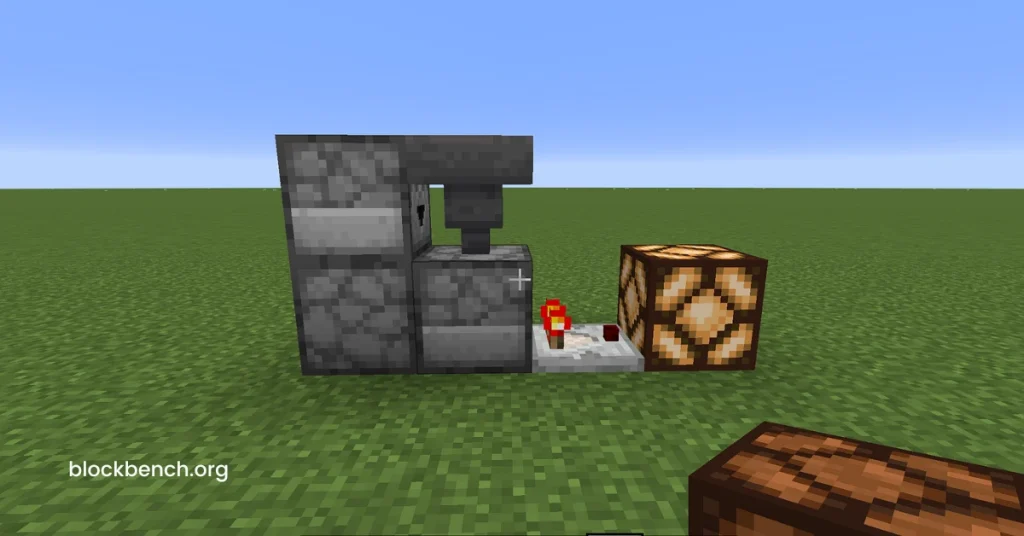
The First-person point of view in Minecraft is particularly immersive because it limits your field of vision to what your character can see. This perspective is well-suited for tasks that require precision, such as mining, crafting, and combat.
You can easily navigate through narrow passages, aim at specific targets, and interact with objects up close. Many players prefer the first-person view for its sense of immediacy and connection to the game world.
Third-Person View in Minecraft:
Unlike the first-person view, which places you directly in your character’s shoes, the third-person point of view in Minecraft provides a broader perspective by positioning the camera behind your character. This allows you to see your character from the outside, giving you a better view of their movements and surroundings.
Switching to a third-person view in Minecraft blocks is as simple as pressing the designated key, typically F5, on a PC. On consoles, you can usually cycle through views using the D-pad or joystick. The third-person view is helpful for players who want a wider field of vision to better observe their surroundings or appreciate their character’s appearance.
With a third-person view, you can see how your character interacts with the environment, such as walking, running, and jumping. It’s also helpful for navigating through crowded areas or engaging in combat, as you can better judge your position relative to obstacles and enemies.
Adjustable Camera:
Minecraft offers players the ability to adjust the camera angle, allowing for a more dynamic viewing experience. By holding down the right mouse button (on PC) or the corresponding button on consoles, you can freely rotate the camera around your character.
This feature enables you to explore the game world from different angles, zoom in on specific areas of interest, and capture unique perspectives for screenshots or videos.
Whether you want to admire a majestic landscape, examine a complex structure, or simply enjoy the scenery from a different angle, Minecraft’s adjustable camera provides flexibility and creativity in how your point of view in Minecraft is the game world.
Spectator Mode:
Spectator mode in Minecraft offers an entirely different gameplay experience by removing all limitations and allowing players to freely explore the game world without any constraints. When in spectator mode, you’re essentially an invisible observer, able to fly through blockbench, clip through walls, and move through the environment with ease.
This mode is commonly used for various purposes, such as spectating multiplayer games, exploring elaborate builds, or scouting for resources without affecting the game world. Spectator mode provides a unique perspective on the Minecraft universe, allowing players to appreciate the world’s intricacies without the usual gameplay restrictions.
VR Mode (Virtual Reality):
For players with compatible virtual reality headsets, Minecraft offers an immersive VR mode that transports you directly into the game world. By enabling VR mode and donning your headset, you’re fully immersed in the Minecraft universe, able to look around and interact with the environment using your VR controllers.
VR mode in Minecraft provides a heightened sense of presence and immersion, allowing you to feel like you’re truly part of the game world. Whether you’re exploring vast landscapes, building towering structures, or battling fierce enemies, changing your view in Minecraft through VR mode enhances the experience, making it feel more tangible and lifelike.
Conclusion: Change the point of view in Minecraft
Minecraft offers a variety of perspectives for players to explore and engage with the game world. Whether you prefer the intimate immersion of a first-person point of view, the broader awareness of the third-person view, the creative freedom of an adjustable camera, the unrestricted exploration of spectator mode, or the immersive experience of VR mode, Minecraft provides options to suit every player’s preferences and playstyles.
Experimenting with different perspectives and changing Minecraft textures can enhance your enjoyment of the game, offering fresh ways to experience the vast and imaginative world of Minecraft.
FAQs
How do I switch between first-person and third-person views in Minecraft?
To switch between first-person and third-person views in Minecraft, press the designated key, which is typically F5 on a PC. On consoles, you can usually cycle through views using the D-pad or joystick. Alternatively, you can adjust the point of view in Minecraft settings in the game’s options menu.
Can I adjust the camera angle in Minecraft?
Yes, Minecraft allows players to adjust the camera angle by holding down the right mouse button (on PC) or the corresponding button on consoles. This enables you to freely rotate the camera around your character, providing a more dynamic viewing experience.
What is spectator mode, and how do I enter it?
Spectator mode in Minecraft allows players to freely explore the game world without any limitations. To enter spectator mode, press the F3 key (on PC) and then press the N key. In spectator mode, you can fly through blocks, clip through walls, and observe the environment without interacting with it.
Can I play Minecraft in virtual reality (VR)?
Yes, Minecraft offers an immersive VR mode for players with compatible virtual reality headsets. To play in VR mode, ensure your headset is appropriately set up and connected to your gaming platform. Then, launch Minecraft and enable VR mode from the game’s settings or options menu.
How does the point of view in Minecraft affect gameplay?
The point of view in Minecraft can significantly impact gameplay. The first-person view provides an immersive experience and is ideal for tasks requiring precision, such as mining and combat. The third-person point of view in Minecraft offers a broader perspective, making it easier to observe surroundings and character movements. Spectator mode allows for unrestricted exploration, while VR mode enhances immersion by placing players directly into the game world.
Latest Posts
