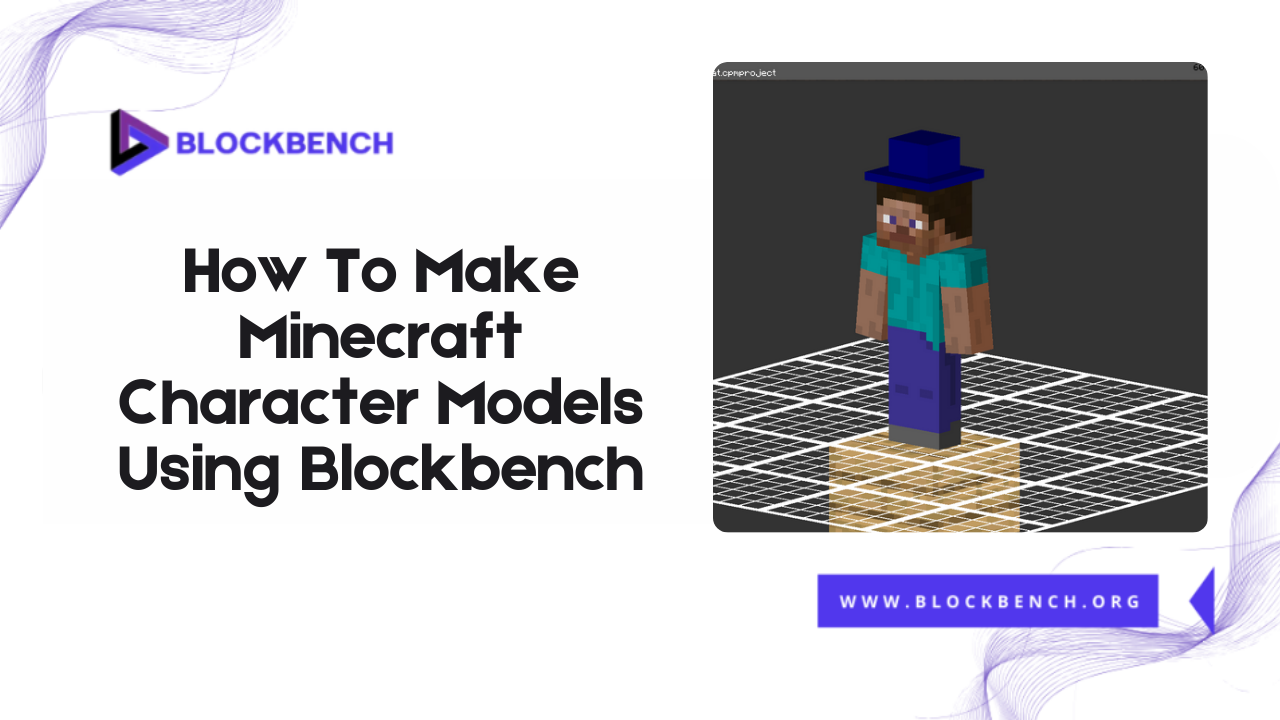
Introduction
Minecraft’s endless creativity allows players to build not only worlds but also unique characters that reflect their style and imagination. Designing custom Minecraft character models adds a personal touch to the game, whether for mods, animations or role-playing. One of the best tools available for this purpose is Blockbench, a user-friendly and powerful 3D modeling software explicitly tailored for Minecraft.
Why Create Minecraft Character Models?
Creating custom blockbench Minecraft models allows you to personalize your Minecraft experience like never before. Whether you want to design unique characters for mods, animations, or gameplay, custom models help bring your ideas to life in the blocky Minecraft world.
Overview of Blockbench as a Minecraft Modeling Tool
Blockbench is a free and user-friendly modeling program explicitly tailored for Minecraft. It excels at creating blockbench Minecraft models thanks to its simple interface and Minecraft-oriented features.
What Is Blockbench and How Does It Work for Minecraft Characters?
Blockbench is a 3D modeling tool designed to create, texture, and animate Minecraft character models and other Minecraft entities. It works by providing tools optimized for Minecraft’s unique block-based style enabling users to build models composed of cubes and flat surfaces. You can easily paint textures rig animations and export models compatible with Minecraft or other platforms.
Key Features of Blockbench for Minecraft Modeling
Blockbench stands out in the world of Minecraft modeling because it offers:
- A user-friendly interface focused on blockbench Minecraft models
- Built-in painting and texturing tools suited for pixel art
- Animation capabilities specifically for Minecraft characters and mobs
- Support for Minecraft model formats like JSON and Bedrock model formats
- Integration with Minecraft modding workflows allowing easy export and import
Supported Minecraft Model Types in Blockbench
Blockbench supports various blockbench Minecraft model types, including:
- Player and mob models for Minecraft Java and Bedrock Editions
- Block models for custom Minecraft blocks
- Item models for weapons, tools, and objects
- Entity models used for animated creatures and NPCs
This broad support makes Blockbench a versatile tool for Minecraft creators.
Getting Started: Setting Up Blockbench for Minecraft Character Modeling
Before creating your first blockbench Minecraft models, you need to set up the program properly to match Minecraft’s specifications. This setup ensures your models are correctly sized, textured, and compatible with the game.
Installing and Accessing Blockbench
You can download Blockbench from its official website or use the browser-based version. Installation is straightforward, and the software’s lightweight nature ensures it runs smoothly on most systems. Using the web version is convenient for quick projects or testing ideas without needing to install software.
Navigating the User Interface
The Blockbench interface is designed for ease of use, with panels for model building, texture painting and animation. Key areas include the viewport, toolbars, and project explorer. Understanding these concepts will speed up your modeling process and enable you to create detailed blockbench Minecraft models efficiently.
Setting Up Project Parameters for Minecraft Characters
When starting a new project in Blockbench, select the appropriate Minecraft model template based on your target platform Java or Bedrock. This step sets the correct scale, texture size and export options to ensure compatibility. Proper setup helps avoid issues when importing models into Minecraft or other tools, such as Blender.
Designing Your Minecraft Character Model in Blockbench
Creating detailed Blockbench Minecraft models begins with building the basic shape, then adding texture and animation. This step is where your creativity takes form, and Blockbench’s Minecraft-specific tools make it intuitive and fun, just like learning how to change perspective in Minecraft can make gameplay more flexible and enjoyable.
Creating Basic Shapes and Blocks
Begin by adding cubes and blocks to form the character’s body, head, arms and legs. Since Minecraft characters are blocky by design, focus on keeping shapes simple and aligned with Minecraft’s style. Blockbench provides snapping and mirroring tools to expedite this process.
Using the Paint Tools for Texturing
Blockbench’s integrated paint tools allow you to apply pixel-art textures directly onto your model, making it easy to create detailed and colorful skins. Painting in Blockbench ensures that your textures align perfectly with the geometry of your Minecraft blockbench models, which is crucial for Minecraft’s visual appearance.
Adding Details and Custom Features
Once the base model and textures are in place, enhance your character by adding custom features such as hats, armor pieces or animated accessories. Blockbench enables you to create these additional elements while maintaining your model’s optimization for Minecraft’s ga
Animating Minecraft Characters in Blockbench
Animation is a crucial aspect of bringing your Blockbench Minecraft models to life in-game. With Blockbench’s built-in animation features, you can create custom walking cycles, idle poses, attack motions, or even complex cinematic sequences tailored for Minecraft. Whether you’re animating mobs or player characters, Blockbench makes it easy for creators of all levels to bring motion to their models.
Basics of Blockbench Animation Tools
The animation workspace in Blockbench features a timeline-based system, similar to professional software. You can create keyframes for position, rotation, and scale to animate individual model parts. The interface supports onion-skinning and playback controls making it ideal for planning smooth, consistent Minecraft animations. This is especially useful for modders and creators developing character behavior in resource packs or game mods.
Creating Simple Character Animations
Start by selecting the body parts you want to animate typically arms, legs, or the head. For example, a walking animation might involve rotating the legs and arms in opposite directions to simulate movement. These simple animations can be looped and exported for use in Minecraft Bedrock Edition or modded Java versions of the game. For advanced animations, creators often compare blockbench vs Blender to choose the best workflow Blockbench for simplicity, Blender for complexity.
Previewing and Exporting Animated Models
Before exporting, you can preview your character’s animation using the built-in player. This helps you spot any timing issues or awkward movements. Once you’re satisfied, you can export in formats such as .json for Minecraft Bedrock or .gltf if you plan to import the animation into Blender for use with Blockbench or vice versa. Be sure to match the correct settings for the version of Minecraft you’re targeting.
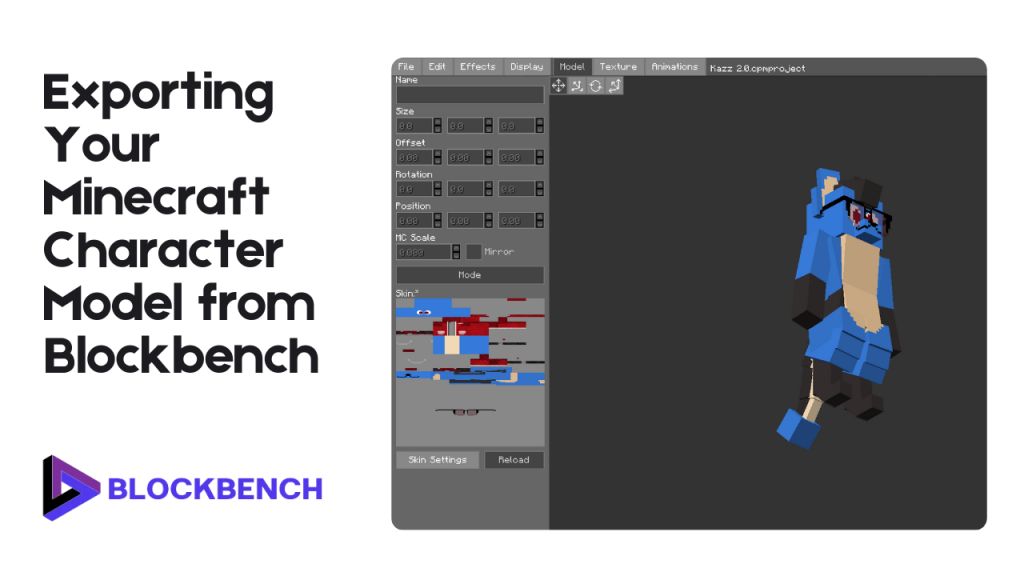
Exporting Your Minecraft Character Model from Blockbench
Once your modeling and animation are complete, exporting your blockbench Minecraft models correctly is critical for smooth integration into Minecraft. The export process ensures your character model is adequately formatted with all the correct textures, bones, and animations intact.
Choosing the Right Export Format
Blockbench supports multiple export formats based on the use case:
- .JSON: For Minecraft Bedrock models and entities
- .OBJ: For static 3D modeling or rendering purposes
- .GLTF/.GLB: For use in Blender or other 3D tools, useful when switching from blockbench to Blender or needing better animation support
- Please select the format that aligns with your ultimate goal, whether it’s for in-game usage, animation, or portfolio rendering.
Preparing Model Files for Minecraft or Other Platforms
When exporting models for Minecraft, ensure the file structure is clean and includes:
- The model file .json, .gltf, etc.
- Textures with correct resolution and names
- Any animation or behavior files for Bedrock
- This preparation is essential to avoid game errors or broken textures. If you plan to move your model from Blender to Blockbench later, keep a clean source model to simplify the transition.
Tips and Tricks for Better Minecraft Character Models
Creating high-quality blockbench Minecraft models requires a combination of creative design and technical accuracy. Even small mistakes can lead to broken textures, clipping parts, or failed imports. The tips below can help you stay on the right track.
Common Mistakes to Avoid
- Incorrect Scaling: Make sure your model fits within Minecraft’s default entity sizes.
- Missing or Misaligned Textures: Always double-check UV maps and file paths to ensure accurate texture placement.
- Overcomplicating Geometry: Minecraft struggles to support high-poly models effectively. Please keep it simple.
- Exporting Without Testing: Always preview animations and model positioning before export.
- Avoiding these common pitfalls ensures that your Blockbench Minecraft creations work correctly in-game.
Best Practices for Efficient Modeling and Texturing
- Use Layered Textures: Organize texture maps in layers to separate skin, clothing, and accessories.
- Mirror Geometry for Symmetry: Use Blockbench’s mirror tools to save time.
- Name Every Group Clearly: Helps when animating and exporting.
- Regularly Save Versions: Always back up your work in stages, especially before complex edits or exports.
- These practices not only make your workflow smoother but also prepare your models for future use, whether you plan to refine them further in Blender, compare them to Blender blockbench, or keep them within Minecraft’s native design style.
Conclusion
Creating custom Minecraft character models using Blockbench unlocks a world of creativity for both beginners and experienced creators. Whether you’re building a simple player skin or a fully animated mob, Blockbench Minecraft tools make the process approachable and powerful. From modeling and texturing to animation and exporting the software provides everything you need to bring your vision to life. Using Blockbench Minecraft models you can design characters that reflect your style, enhance your resource packs or fit seamlessly into your Minecraft mods.
FAQs
Can I create fully animated Minecraft characters in Blockbench?
Yes, you can create fully animated blockbench Minecraft characters especially for Minecraft Bedrock Edition. Blockbench features a dedicated animation workspace that enables you to add keyframes for movements such as walking, jumping, and idle poses.
What file formats are compatible with Minecraft for character models?
The most common file formats compatible with Minecraft include:
- .JSON: Used for blockbench Minecraft models in Bedrock Edition
- .GEO.JSON: Specifically for Bedrock entity models
- .OBJ: For static exports or use outside Minecraft
- .GLTF/GLB: Great for importing into Blender when using a blockbench to Blender workflow
- Choosing the correct format depends on whether you’re using the models in-game, for rendering, or for animation.
How do I add custom textures to my Minecraft character?
In Blockbench, go to the Paint tab to add textures directly onto your model. You can either import an existing texture file like a Minecraft skin or paint your own using Blockbench’s tools.
Is Blockbench suitable for beginners?
Absolutely. Blockbench is designed with beginners in mind. Its simple interface, block-based modeling tools, and real-time texture painting make it ideal for those just getting into Minecraft modeling.
Can I use Blockbench models in Minecraft mods or resource packs?
Yes, models made in Blockbench can be integrated into Minecraft mods (Java) and resource packs Bedrock. For Java mods, you’ll need to convert models to appropriate JSON formats and follow your modding API’s standards.
How do I fix texture alignment issues?
Texture alignment problems often occur due to incorrect UV mapping or scaling. In Blockbench, use the UV editor to adjust how your texture wraps around each cube. Ensure all faces are correctly mapped and that no parts of the texture are stretched or misaligned.
Latest post:
- How To Transfer My Domain From Eco-web Hosting To Lifetime hosting?
- Where Do You Start If You Don’t Know Minecraft Modeling?
- Auto UV Mapping Explained: Quick UV Mapping in BlockbenchAuto UV MappingAuto UV Mapping Explained: Quick UV Mapping in Blockbench
- Blockbench Rigging Explained: How To Animate Minecraft Characters
- Blender Minecraft Addons You Need to Try (Free & Powerful Plugins)
